Since color grading adds a final, strong cinematic look to film footage, I practiced, researched, studied many YouTube tutorials and watched a webinar from Denver Riddle, creator of Color Central and prolific colorist.
(Research from: https://www.youtube.com/watch?v=RvFCnVRcT3Q)
From the Webinar:

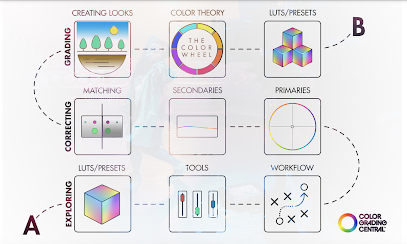
Color Grading Notes
- Cinematic Look - Come up with a baseline of what you are looking for. Looking at other cinematic pieces often helps, especially when you add a frame of it into your Adobe Premiere (or whatever you use, DaVinci 16 is famous for its color grading capabilities). That way you can use comparison view and really see the specific differences between your shots and the color grade you want.
- Base correction (change exposure and temperature, tint, highlight colors…)
Do a secondary color correction if one spot needs a fix. Use hsl curves or use a mask to color correct a specific part of a shot. Do secondary color correction to the whole image to better blend the HSL Secondary change you just made.
3. Shot-to-shot consistency
Pick a “hero shot” with the best color and then use that to match the ones that aren’t as good. Click comparison view and then move the slider under the reference or current to find where you want the see the two shots in the timeline. This can help with the match tool.
4. Adjustment layer
Right click and new layer, adjustment layer for whole piece. Drag this out on top of all of the work. Then add a LUT to this. You can make other adjustments to the adjustment layer (like lowering or increasing the intensity of a LUT, just remember that less is more, or adding to the exposure, a curve difference, cooler or warmer tones...etc)
5. Create a look that aids with the emotion of the story
This is the artsy step. The mood is at the end of the day in the eye of the artist, but using color rule, there are many "correct" answers for what colors illicit what moods.
The day for night look - shooting in day to look like shots at night. Change blacks, blue tones, and exposure, HSL secondary on skin and parts that need emphasis to stay lighter.
Color Scopes
Higher wave form is high wavelength.
Gamma control for midtones.
I practiced color grading with my short film (A Long, Long Love), shown here:
https://www.youtube.com/watch?v=PR24H1UXy60
I used a pink, warm color scheme to recreate the old, pink images found in 50s and 60s slide photography. My yellows and blues were also pale, also a 40s color scheme.
I also did color grading in my edits of my friend's short film When the Dealing's Done, shown here:
In these shots, I used a Western LUT which helped to make the browns and tans more pronounced and the blues more neutral. I did a lot of correcting to make specific parts darker or lighter or changed the color of the background wall to make it match both the color scheme and the other shots within the video.
Here are some other videos I learned color grading from:
https://www.youtube.com/watch?v=PR24H1UXy60&t=27s
https://www.youtube.com/watch?v=RvFCnVRcT3Q&t=438sI used these skills that I developed in my color grading for Novikof:
I used the comparison view to use the match tool and copy over the highlights, mid-tones, and shadows from the first shot onto the shot that I was on. For this particular video, I used the HSL Secondary tool to select the reds and then increase the intensity, but because I wanted to use the tool twice (again to make the whites specifically more yellow and not all of the shot) I had to export that shot then import it back into Premiere and then apply that second grade.
Here, I was matching the colors of the lens flare shot I imported manually with the color wheels.
I lowered the blacks and raised the whites in many of the shots with the white curve. I did this on most of the shots as it makes them both more dramatic and more cinematic.
Here I use the HSL Secondary tool to select the slightly orange parts so I can make it even more orange to match with the other scenes.
I increased the exposure of this shot, which made it brighter.
I wanted to decrease the exposure of the left side of the shot and not the right, so I made a mask of just that part and decreased the exposure of that part only. I then feathered it out so that the changed part would blend better.
I created a vignette and effected the amount, midpoint, roundness, and feather of it for this shot I layered over the attack dog effect.
After I used the match tool on the "current" shot, I manually changed the highlights, mid-tones, and shadows because it is inside and has a bit of different tones than the shot outside.
I tried adding different LUTs to the grade and chose "Folger." I lowered the intensity of the LUT and then applied it to an adjustment layer so I could easily put it on all of the shots.
Here I use the HSL Secondary on the red tones in Novikof's shoe to make it more pink/red. By bringing down the exposure bar, I made the tone more intense.
Here I use the HSL Secondary tool to select the building and its yellow tinge. I increase the yellow coloring to match it with the other shots and make it more aligned with the color scheme/three color rule.
Another way to apply two separate HSL Secondary selections and changes is to nest the shot. The shot is not editable after that up until the first edit, but that is one method. I did this here.
I matched the first indoor shot with another one.
Here I graded that other indoor shot with two separate HSL Secondary grades.
I used all of this color correcting and grading practice to make all of the shots in Novikof match and have the color scheme I wanted.

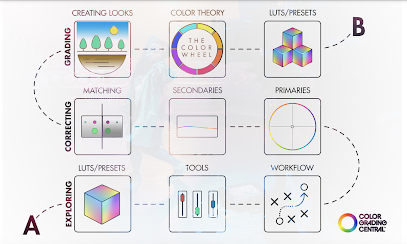





































No comments:
Post a Comment